FAQ > Managing Property Owners
I am a property manager. How can I use SimplifyEm.com Property Management Software to track properties for my clients?
In SimplifyEm.com Property Management Software, property managers who oversee multiple properties for different clients can assign specific owner names to each property.
This feature allows managers to generate separate reports for each property owner, making financial tracking and reporting more efficient.
Edit property owner information
To add or edit property owner information, you must have a “Property Manager” account.
If you’re creating a new SimplifyEm account, you can select yourself as a “Property Manager” during the setup process.
Updating Property Information for Existing Accounts
If you already have an account, follow these steps: Please go to the “Property Center” page. In the top left corner, select the “Property Manager” option. Next, for the property you want to update, click the “Take Actions” dropdown menu. From there, choose the “Edit Property” option, where you can add or update the owner name and property information as needed.
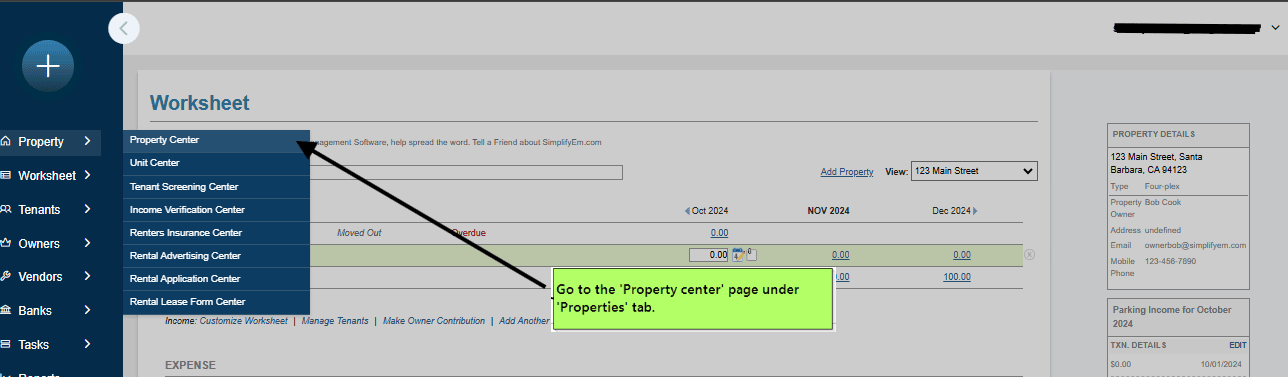
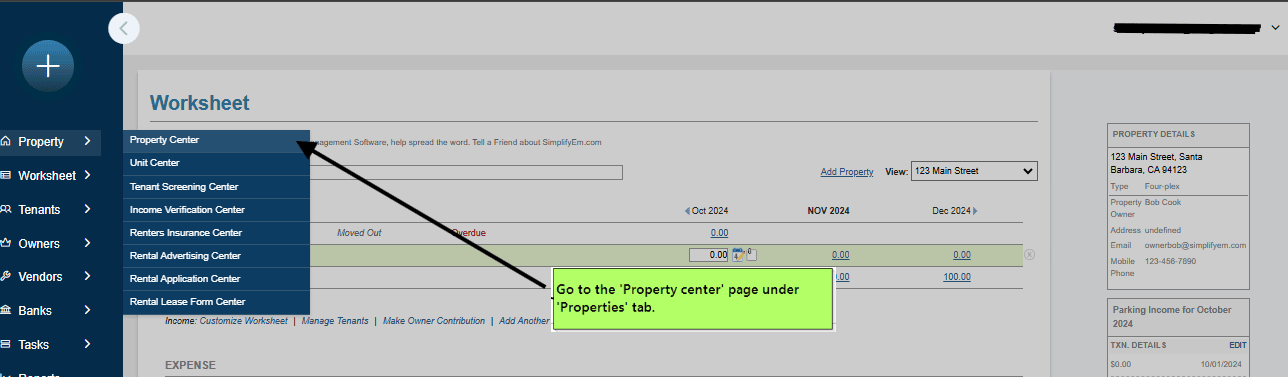
This streamlined process ensures that each owner’s property details are accurate and up-to-date in the system.
SimplifyEm’s software simplifies property management tasks, ensuring that you can easily manage multiple properties and clients.

