FAQ > Working With the Worksheet
How do I create rows on the worksheet?
Create rows on the worksheet
SimplifyEm.com Property Management Software provides the flexibility to customize the “Worksheet” for each property, making it easier to track and organize property-specific transactions.
To create rows on the worksheet, first go to the “Customize Worksheet” page for the selected property. This page is automatically displayed after adding a new property, but you can also access it by clicking on the “Customize Worksheet” link found under the Income or Expense sections of the property’s worksheet.
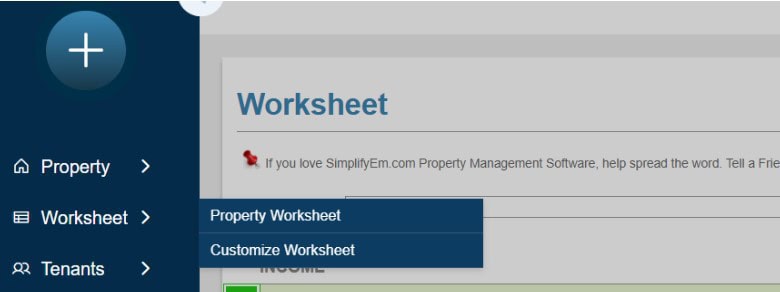
On this page, you can select items that are commonly associated with the property, such as transactions you expect to occur throughout the year. When you choose an item, SimplifyEm.com automatically adds a row to your worksheet for tracking that specific transaction. If needed, you can rename the items by clicking the “Rename” button. As you make selections, the “Preview of Worksheet” widget on the right side of the page will show the newly created rows in real time.
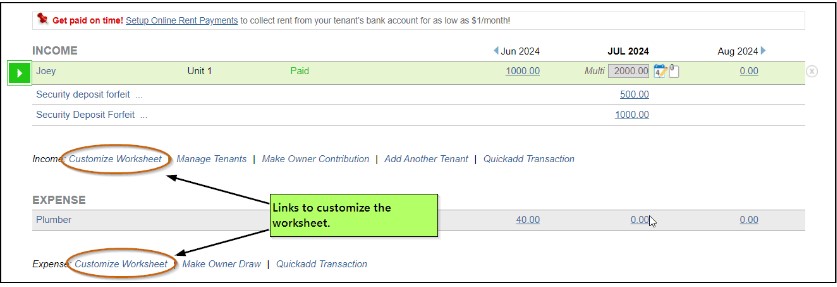
If you no longer need to track an item, simply deselect it. While SimplifyEm.com will stop tracking that item for future transactions, all previous records related to that item will remain visible and intact, ensuring no historical data is lost.
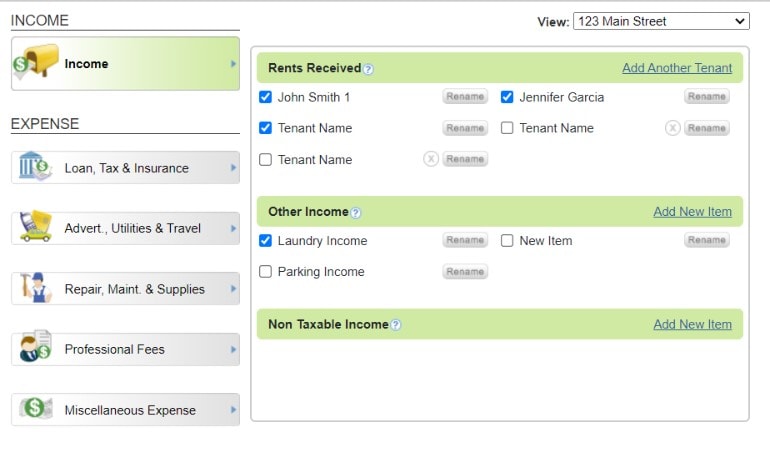
This feature streamlines property management, offering tailored control over your worksheet.

