FAQ > Managing Tenant and Lease Agreement Information
How do I edit my lease terms?
Procedure for updating lease terms
Let’s walk through an example to demonstrate how you can update lease terms for a tenant in SimplifyEm:
Imagine you originally set the tenant’s lease term to start from January 1, 2024 to December 31, 2024.. Assuming at the end of the period, you decide to extend the lease term by one more year. To make this adjustment, follow these steps:
- Navigate to “Tenant” module on the left side and go to “Tenant Center”
- Choose the property where the tenant resides.
- Click on the “Take Actions” button in the tenant’s row. A drop-down menu will appear.
- Click on the “Edit Lease Info” option.
- A pop-up window will appear. Choose the option labeled “I want to change the rent amount or the due date for this tenant.”
- You’ll now see the “Lease Information” screen, which displays the current lease terms and other relevant details.
- Enter the updated lease term or period.
- Click on “Save”.
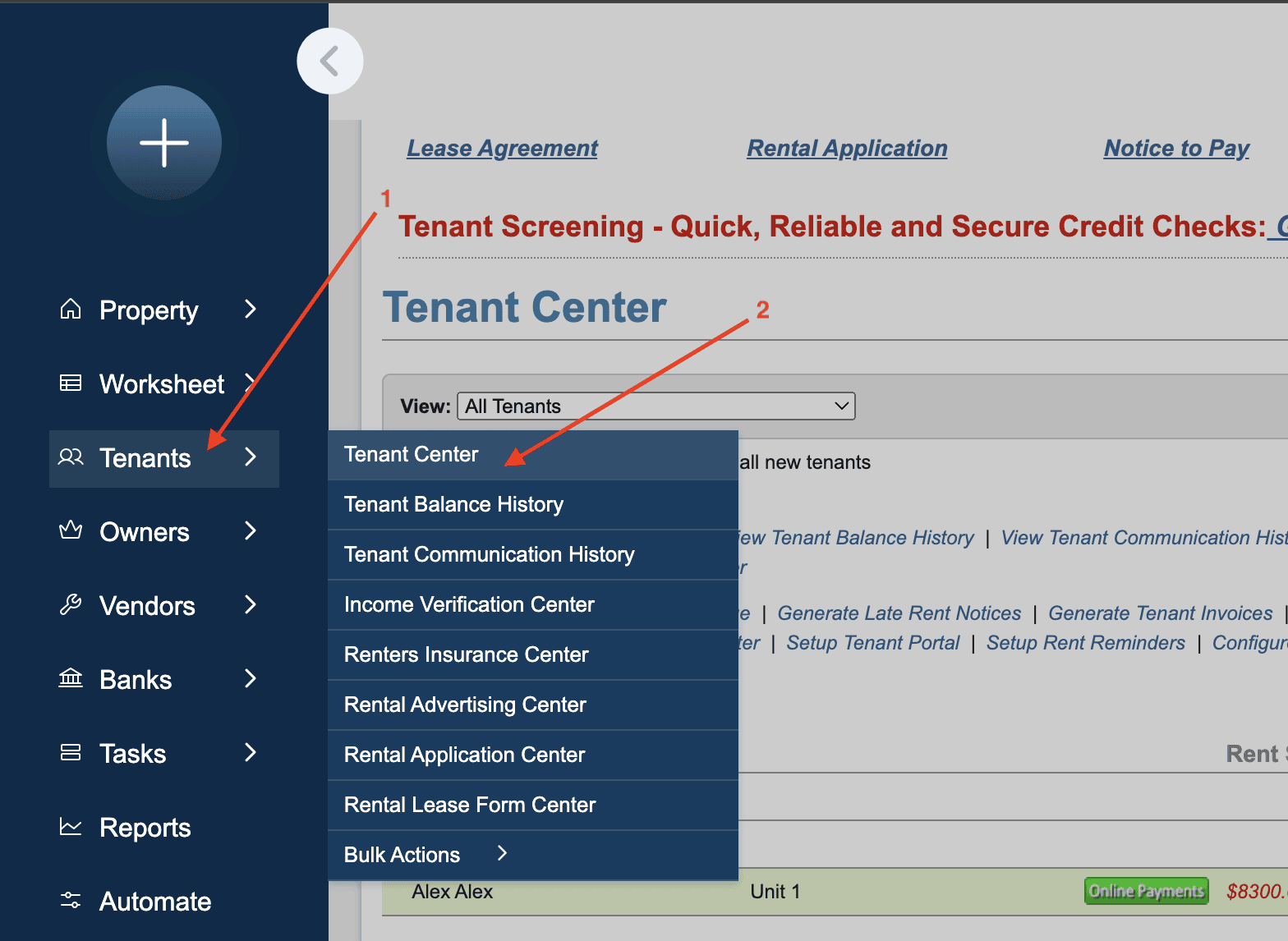
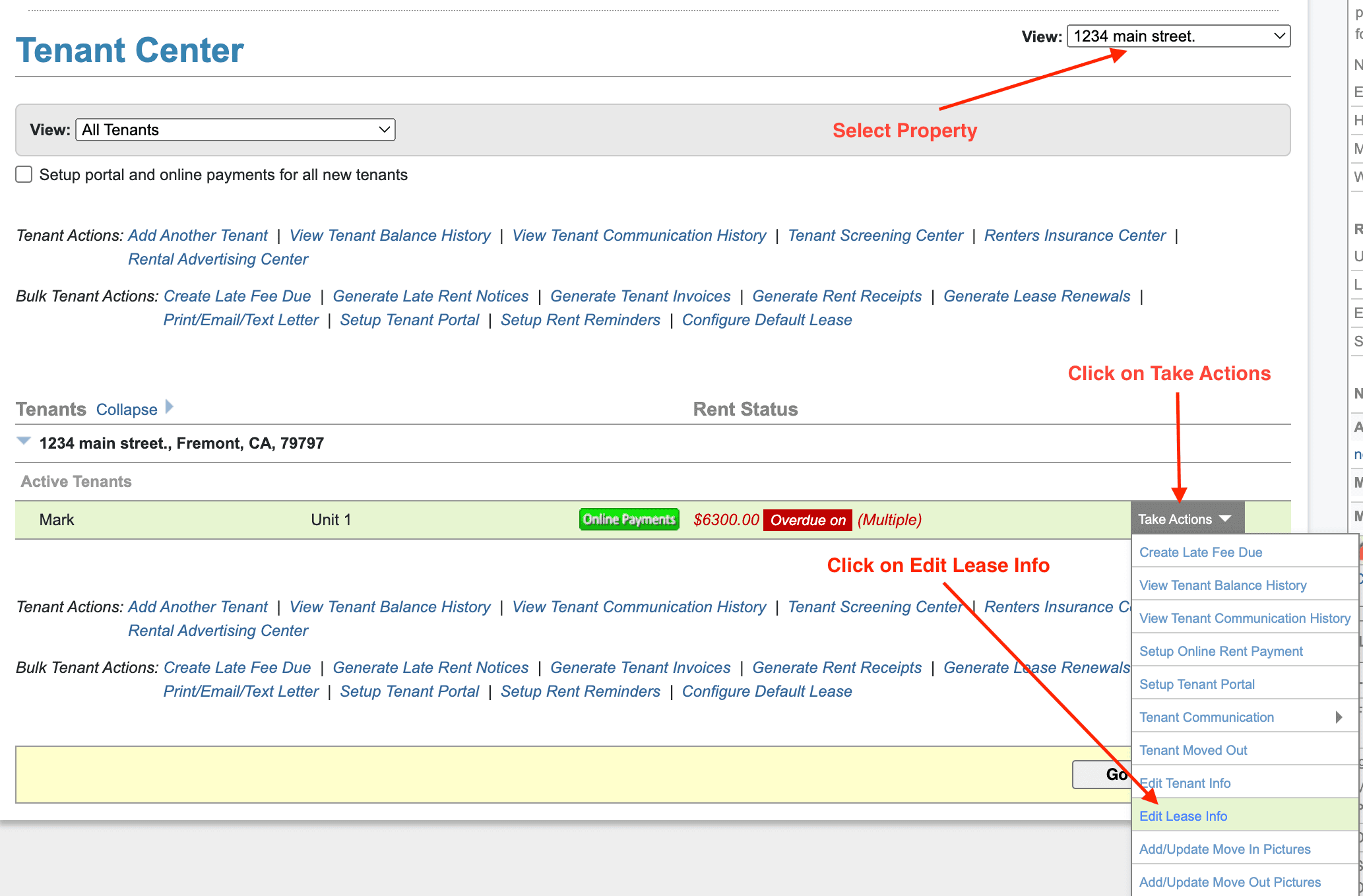
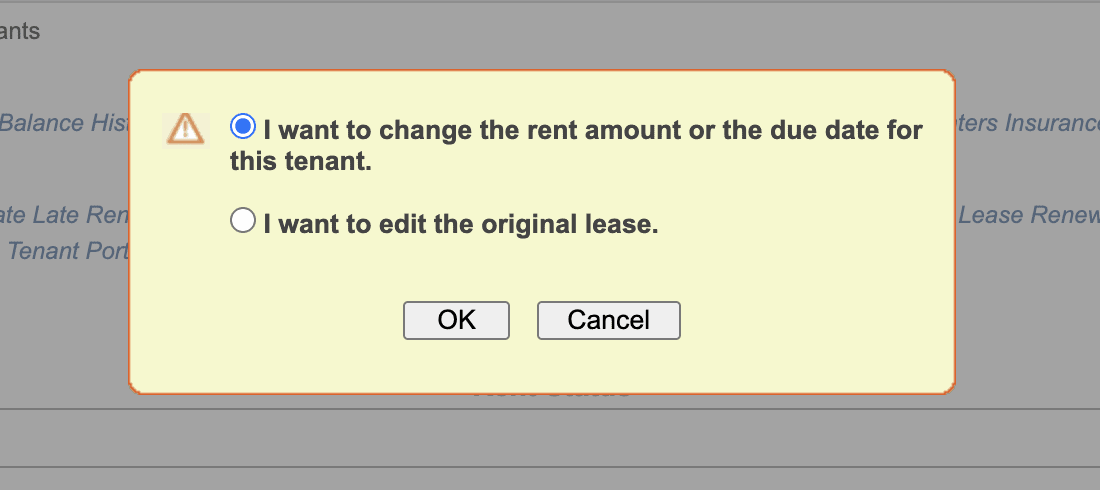
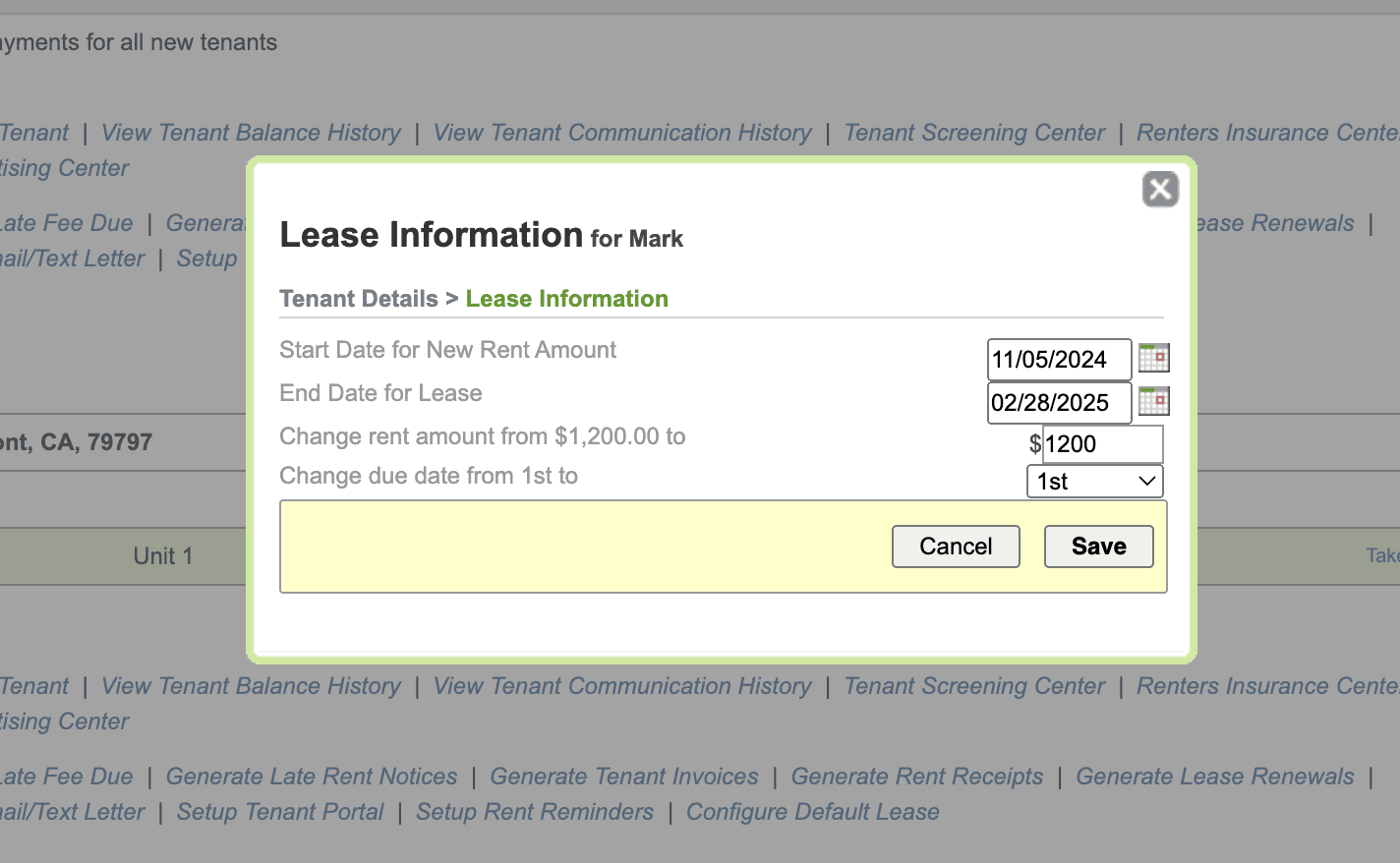
If you want to change the rent amount or due date as well, simply enter the new Due date and the new rent amount on the Lease Information screen before saving.
Important Note: If you’ve already recorded rent payments under the original lease terms, a confirmation popup will inform you that this change will leave the previous transactions unchanged and apply the updated terms moving forward. Be aware that this will reallocate rent transactions to only cover rent due. Any special allocations for transactions occurring after the new lease start date will be lost along with late fees created. You will have re allocate the transactions and create the late fees once again as per the new lease

