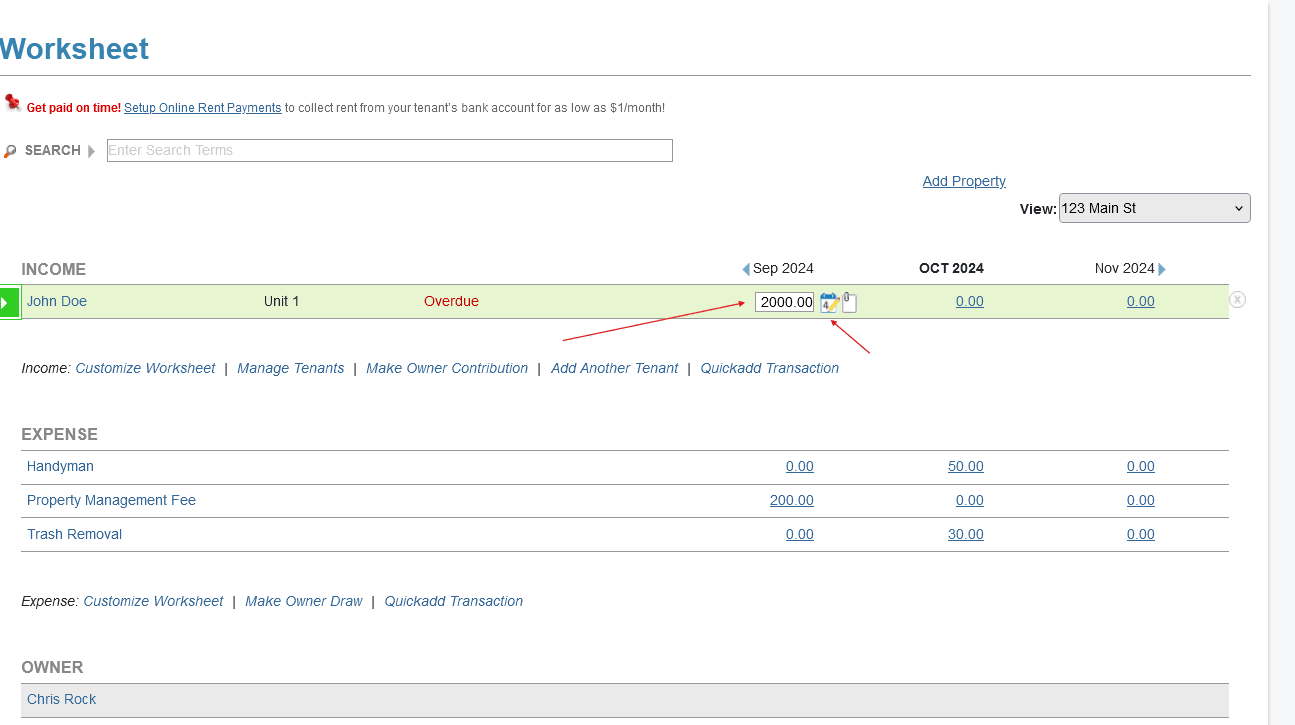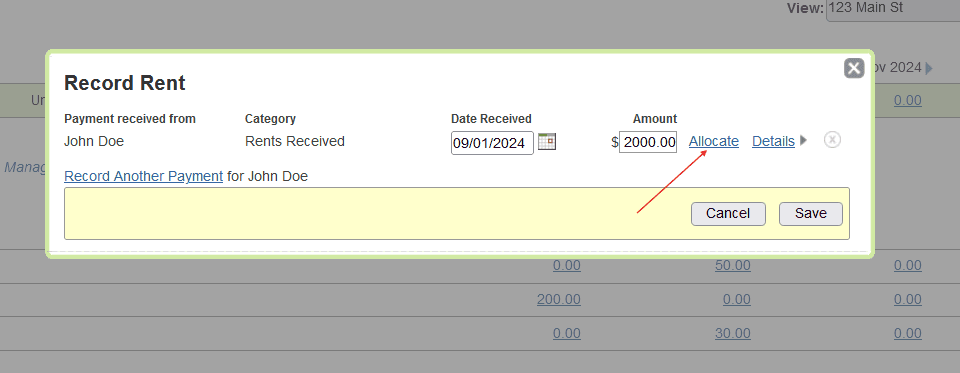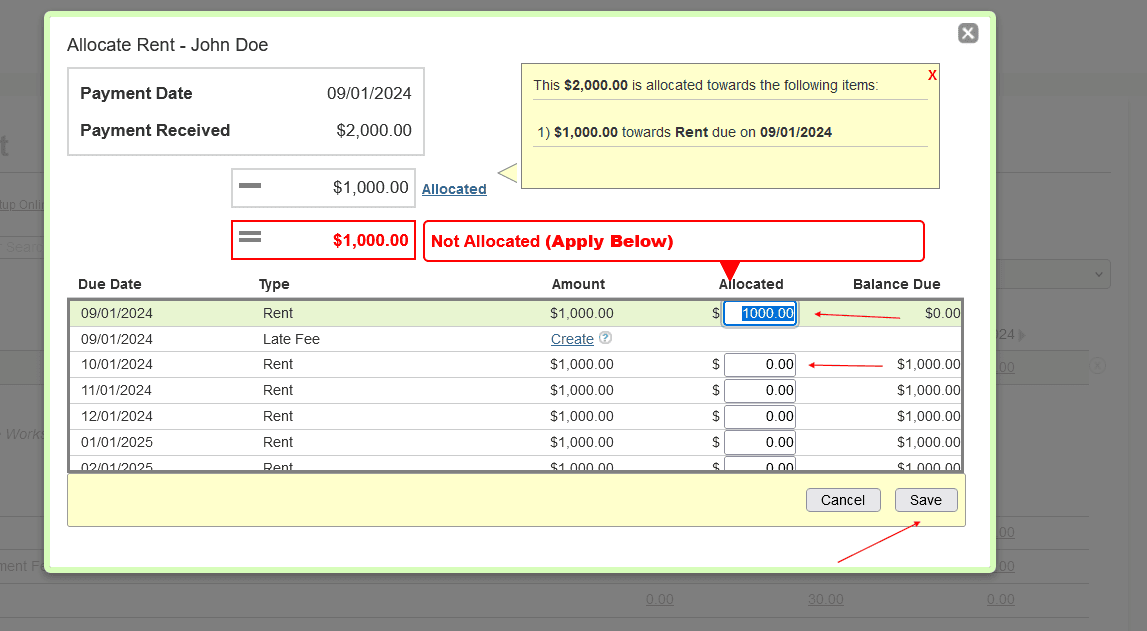FAQ > Tracking Rents on Worksheet
How do I enter a rent transaction for rent I collected early?
SimplifyEm.com Property Management Software makes it simple to manage rent payments, even if they are collected in advance. For instance, if you collect a $2000 rent check on September 1 for both September and October (for a $1000/month lease), you can easily allocate these payments within the software.
To record this transaction, follow these steps:
- Access the property worksheet where the tenant’s information is displayed.
- Select September, the month you received the payment, and enter the $2000 in the September rent cell. After that, click the calendar icon to open a new window.
- In the new window, click the “Allocate” link. The software will automatically allocate $1000 to September’s rent, leaving $1000 unallocated. To assign this to October’s rent, navigate to the row for October and click on the blue amount link to enter the remaining $1000.