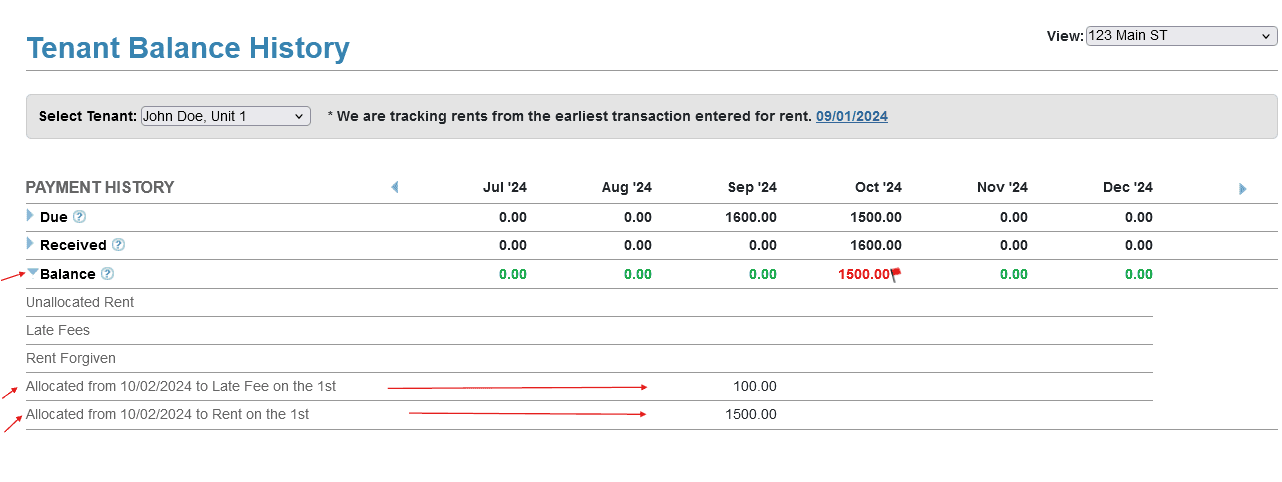FAQ > Tracking Rents on Worksheet
How do I enter overdue rent?
SimplifyEm.com Property Management Software allows landlords to track tenant payments and overdue amounts, as long as the tenant’s lease information has been entered.
To track the overdue rent, follow these steps:
- Navigate to the tenant’s row on the property worksheet.
- Enter the amount received in the month you received it. For example, if rent for September 1st is paid on October 2nd, enter the payment in October.
- After entering the amount, click on the calendar icon next to the cell. A new window will open, allowing you to adjust the payment date and amount if needed. Once done, click on the “Allocate” link.
- In the allocation window, you can manually assign the payment to the appropriate month, including any late fees. For instance, if the tenant paid $1500 in rent for October and $100 in late fees, allocate those amounts to September and save your changes.
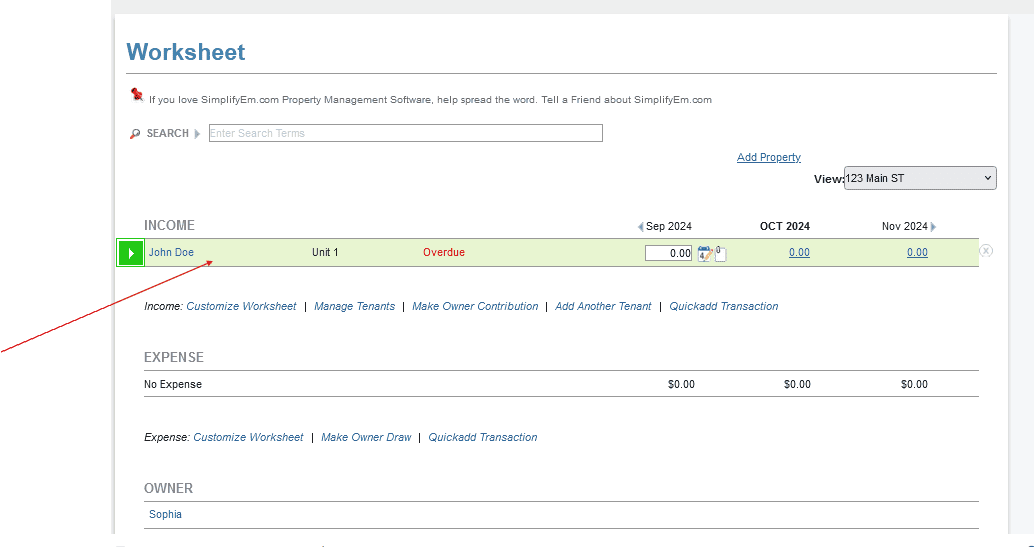
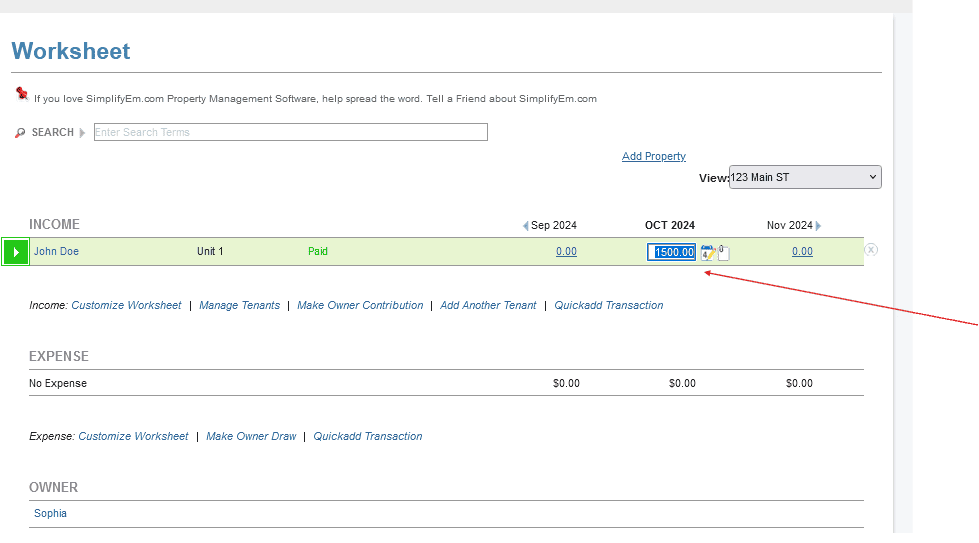
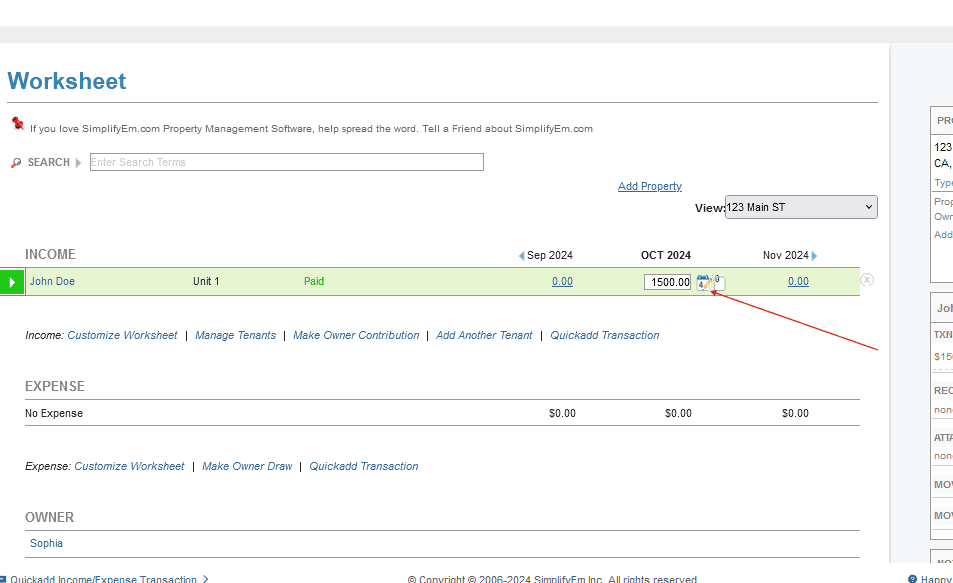
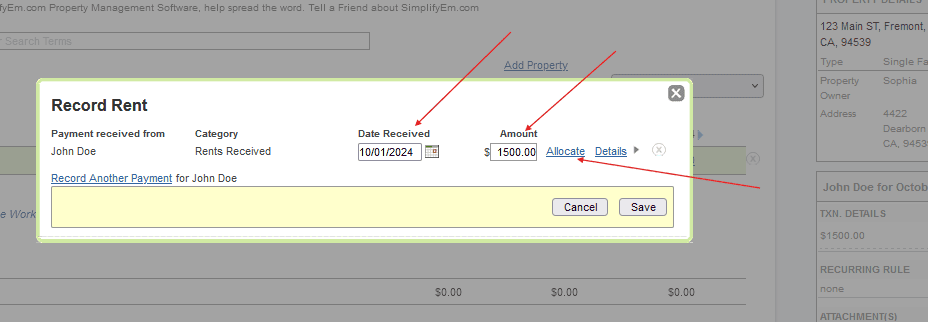
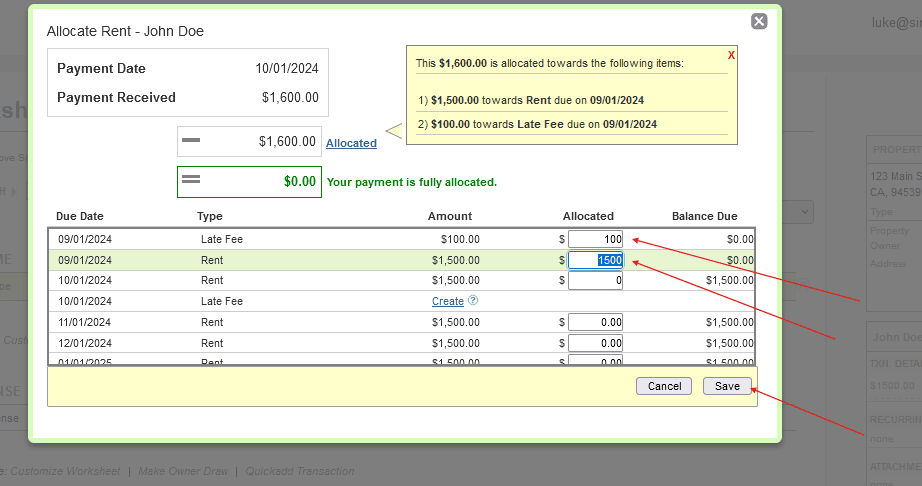
After saving, the Payment Date it will reflect the actual date the payment was received (e.g., October 2, 2024), while the allocation will apply to September’s rent and late fees.
To verify the payment, go to the Tenant Balance History page. To get there you will go to the tenants tab and then select tenant balance history.
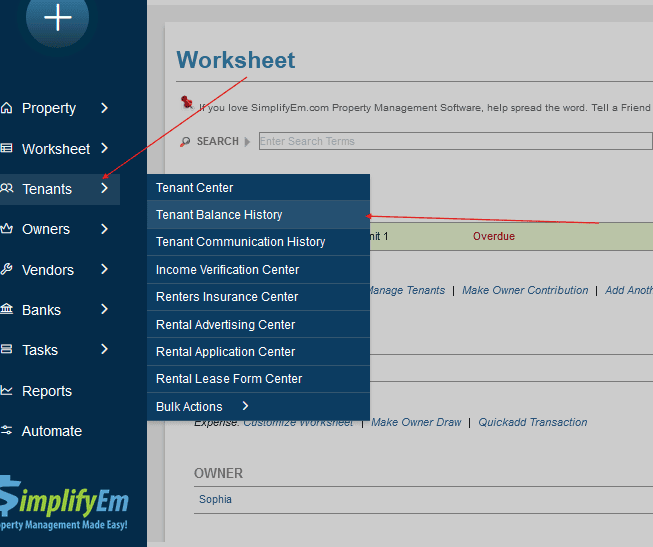
For the month of September, you will see a due amount of $1,600, a received amount of $0 (since nothing was received in September), and a balance of $0.
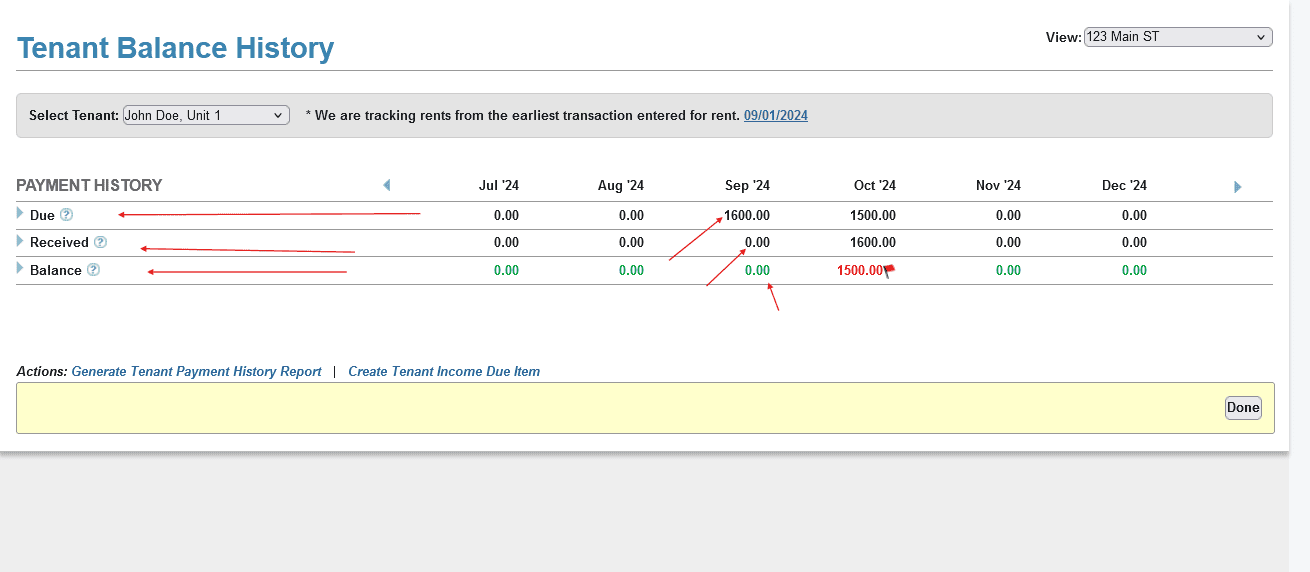
Expanding the balance will show how the payment was allocated to September rent and late fees.