FAQ > Working With the Worksheet
If I don’t need a row anymore, how do I hide it on the worksheet?
You can hide a row in the worksheet by following these steps:
1. Select the desired row.
2. Click on “Delete” located at the far right of the row.
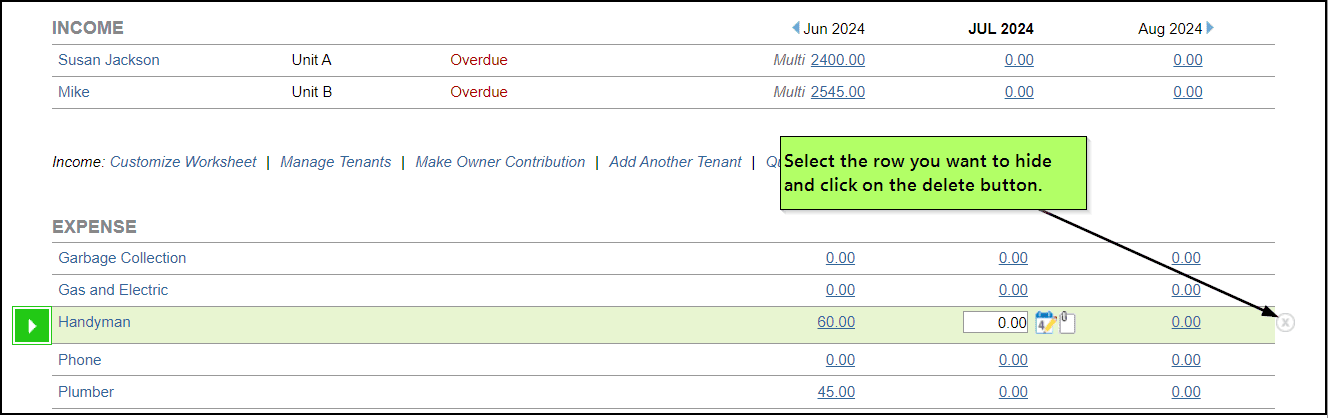
If no prior transactions have been recorded for this item, SimplifyEm.com Property Management Software will automatically remove the row from the worksheet.
2. If there are any transactions recorded for the selected row, a dialog box will appear. Please select the “Stop” option and click “OK” to proceed.
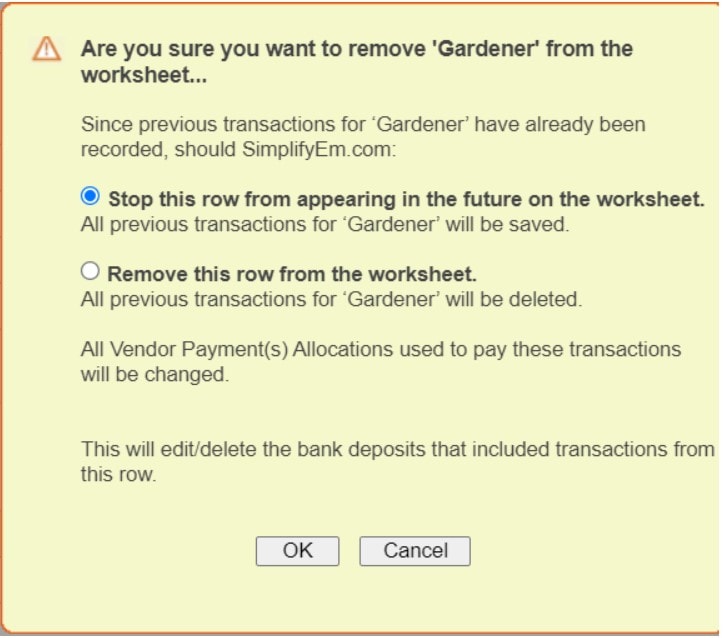
You can also hide a row from the “Customize Worksheet” page by following these steps:
- Navigate to the “Customize Worksheet” page for the property where you wish to hide rows.
- Begin by deselecting the items you want to hide from the worksheet.
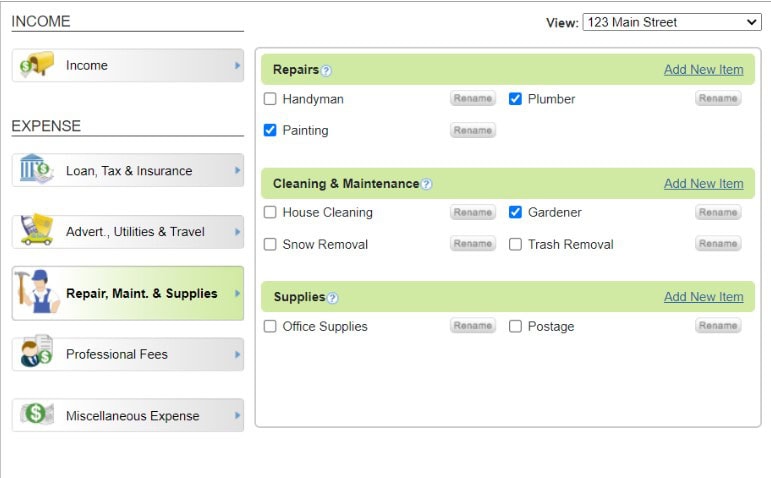
By doing this, you indicate that you no longer wish to track these items for the selected property. SimplifyEm.com Property Management Software will remove all $0.00 entries and cease tracking these items in the future. However, previous entries will remain visible and will not be deleted.
The “Preview of Worksheet” widget on the right will display the deselected items as crossed out, indicating the row has been removed.
Note: If you are hiding a tenant row, deselecting the tenant’s name will cause their lease (if previously added) to be marked as expired, and the tenant will be listed as “moved out” on the “Manage Tenants” page.

