FAQ > Managing Tenant and Lease Agreement Information
How do I move out or delete a tenant?
SimplifyEm.com Property Management Software makes it easy to manage tenant move-outs or delete tenants when necessary. Here’s a step-by-step guide to handle these processes effectively:
Step 1: Navigate to the Tenant Center
- Go to the Tenant Center page.
- From the “View” menu, select the property where the tenant resides.
- Hover over the “Take Actions” menu for the tenant you wish to move out.
- From the drop-down, select “Tenant Moved Out.”
- A confirmation dialog will appear. Click OK to proceed.
- In the “Move Out Details” window, enter the move-out date and the amount of the security deposit you returned (if applicable). Click Save.
- Important: If you retain any portion of the security deposit, the IRS requires it to be reported as income. SimplifyEm.com will ask how much of the deposit you returned, and it will automatically record the remaining portion as Rental Income.
- If part of the deposit was used for unit repairs or expenses, ensure you manually enter this amount in the worksheet to track it as an expense.
- The lease is marked as expired.
- The tenant is moved to the Expired Leases section.
- The tenant’s row on the worksheet is discontinued, but all past transactions remain saved.
- To delete the tenant, hover over the moved-out tenant’s “Take Actions” menu and click “Delete Tenant.”
- Confirm by clicking OK.
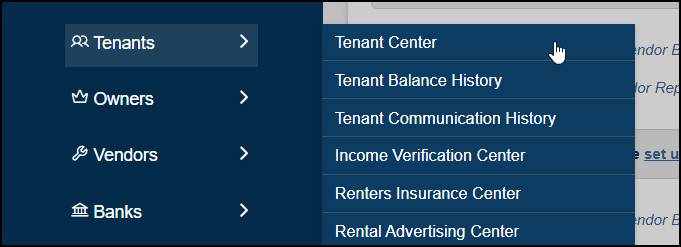
Step 2: Move Out a Tenant
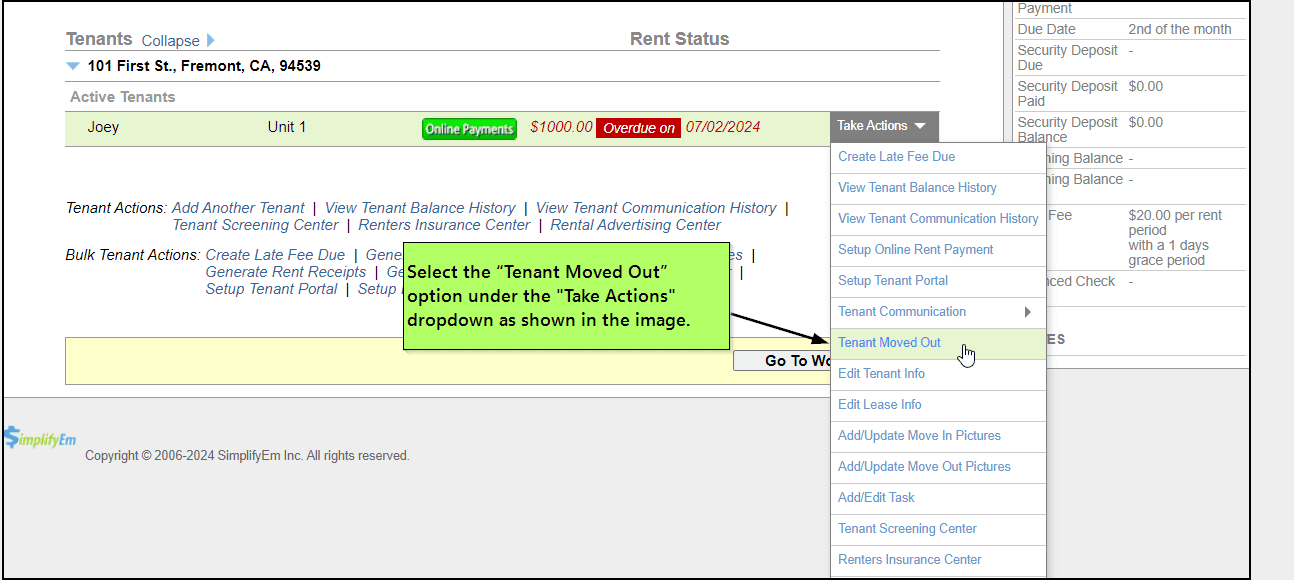
Step 3: Confirm the Move-Out
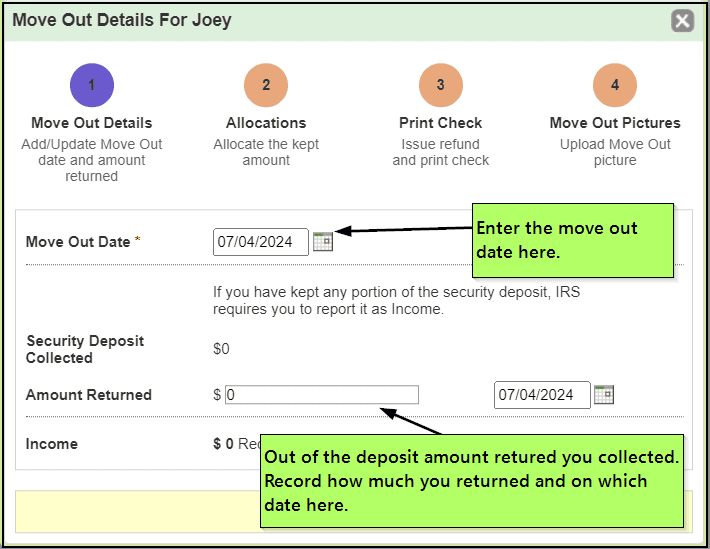
Step 4: IRS Reporting and Security Deposit
What Happens When a Tenant Moves Out:
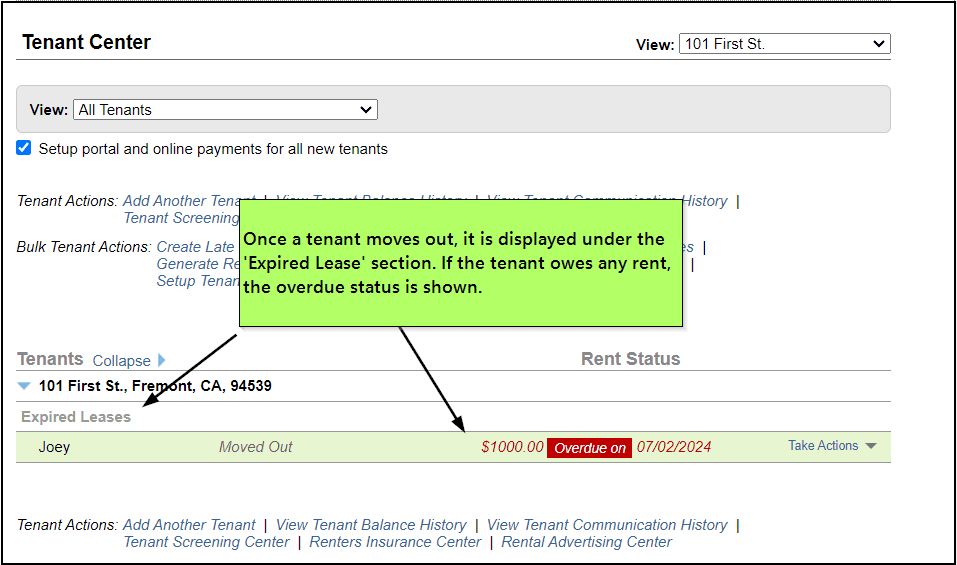
Step 5: Deleting a Tenant (Optional)
Warning: Deleting a tenant will permanently remove all transactions associated with that tenant. It is recommended to use this function only in rare cases when absolutely necessary.
By following these steps, you can efficiently manage tenant move-outs and deletions within SimplifyEm.com Property Management Software. This guide ensures compliance with IRS requirements and helps keep your rental management organized.

