FAQ > Managing Banks
How do I setup check printing?
Set Up Check Printing for a Bank Account in SimplifyEm
To print checks for a bank account in SimplifyEm, you need to select the appropriate check stock. This can be done while setting up your bank details or, if the bank account is already configured, by going to the Bank Center. Select the bank, choose “Edit Bank Details” from the “Take Actions” menu, and then select the check stock under the “Print Checks” link.
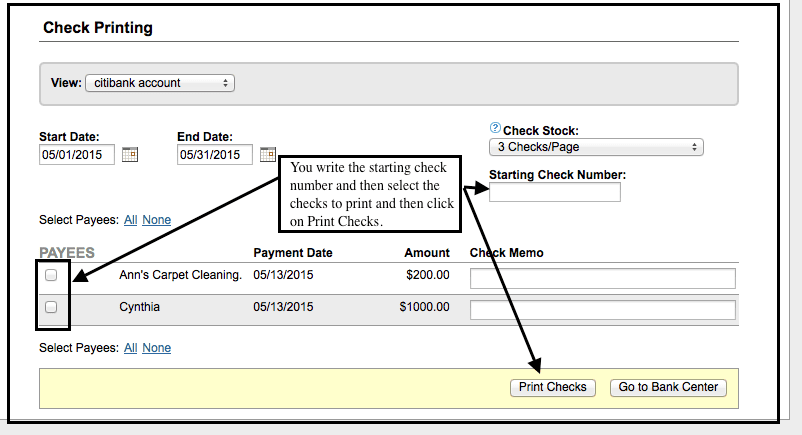
Check Printing
In SimplifyEm, checks are associated with Owner Draws and Vendor Payments. To print a check, each draw or payment must meet the following conditions:
- Be mapped to a bank account.
- Ensure the “Check Printable” box is checked.
- The check date should be after the tracking date for the bank account.
To map an owner to a bank account, navigate to the Bank Center and on the Add/Edit bank details page, select “Make the default for the following transaction types” and choose the relevant owners or vendors. You can enable check printing for an owner by going to the Owner Center, selecting the owner’s name, and clicking “Edit Owner Details” from the “Take Actions” drop-down menu. Then, check the box next to “Print checks for this owner.”
Finally, ensure the check date is set after the tracking date for the bank account, which can be adjusted in the Bank Center.

