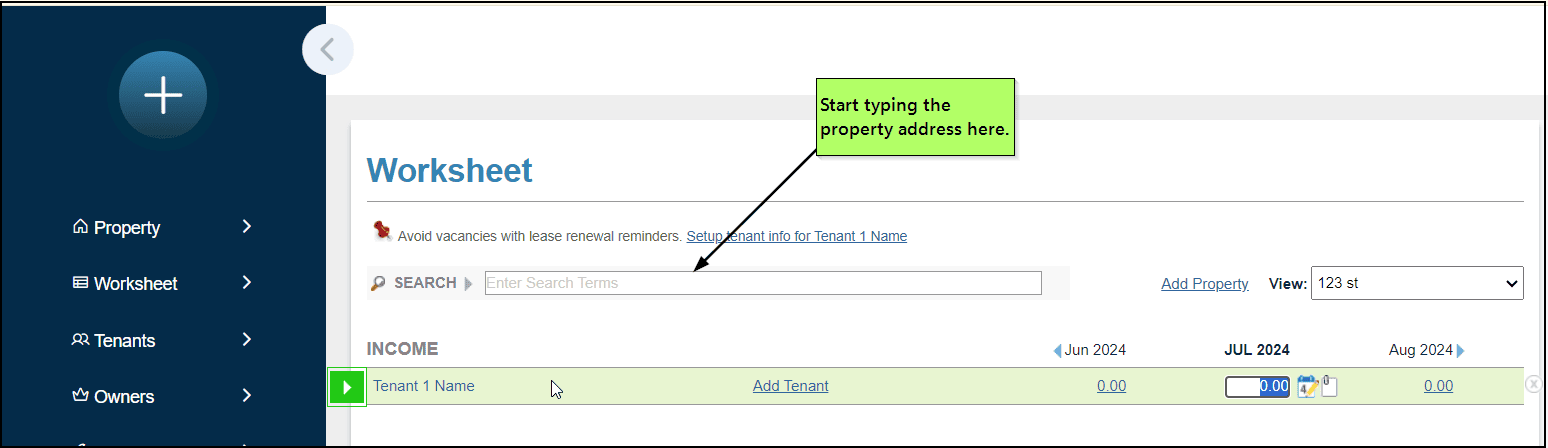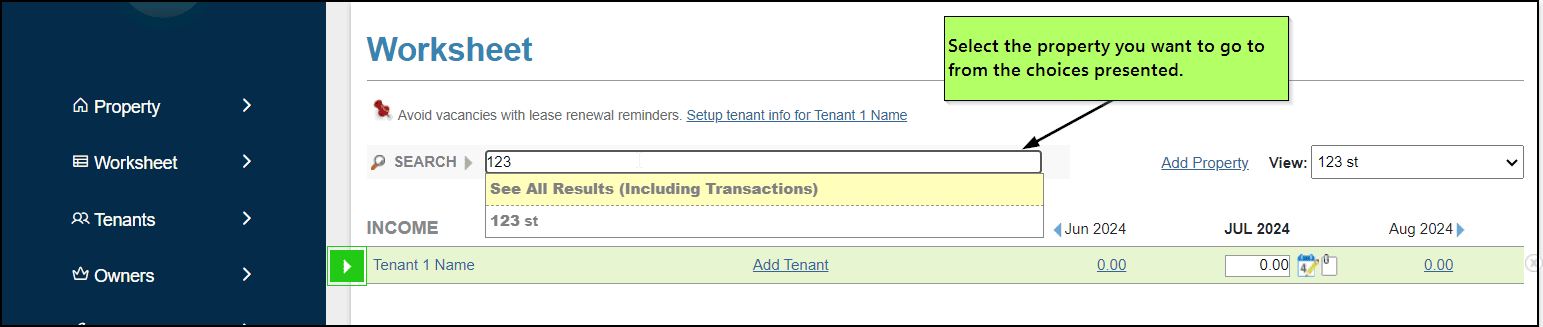FAQ > Working With the Worksheet
How does the “search bar” work in SimplifyEm.com Property Management Software?
Click on the ‘Property Worksheet’ under the ‘Worksheet’ tab on the left side of the page. SimplifyEm.com Property Management Software offers a fast and simple way to search for a property, tenant, or transaction without manually reviewing every row. Just use the “Quick Search” bar at the top of your worksheet for quick access.
You can use the “Quick Search” bar to find a property in three main ways:
Street Address of Your Property:
If you need to find a property quickly, just start typing its address into the Quick Search bar. The system will instantly display a list of potential matches as you type. Simply select the appropriate property from the drop-down list to go directly to its corresponding row.
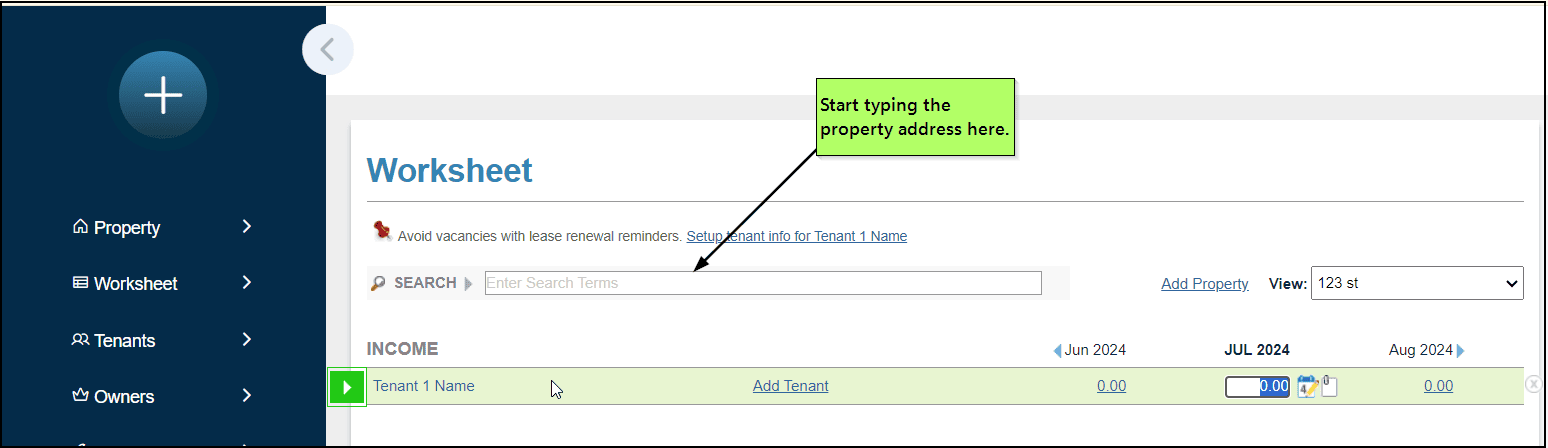
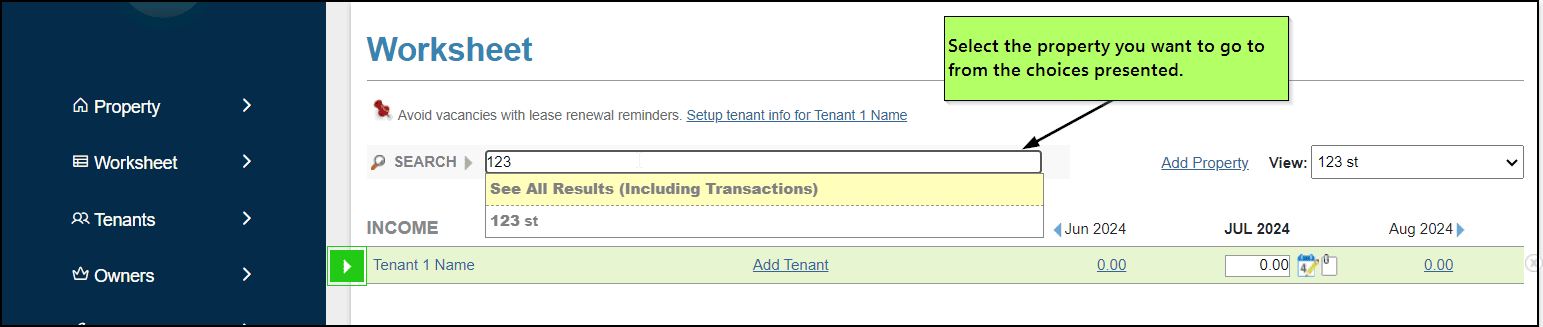
Tenant Name:
When entering a rent check from a tenant, you can quickly locate their information by typing the tenant’s name (full or partial) into the Quick Search bar. As you begin typing, an ‘All Results’ link will appear under the search bar. Clicking this link will direct you to a page where you can select the tenant. Once selected, the tenant’s row will automatically be highlighted on the worksheet for easy access.
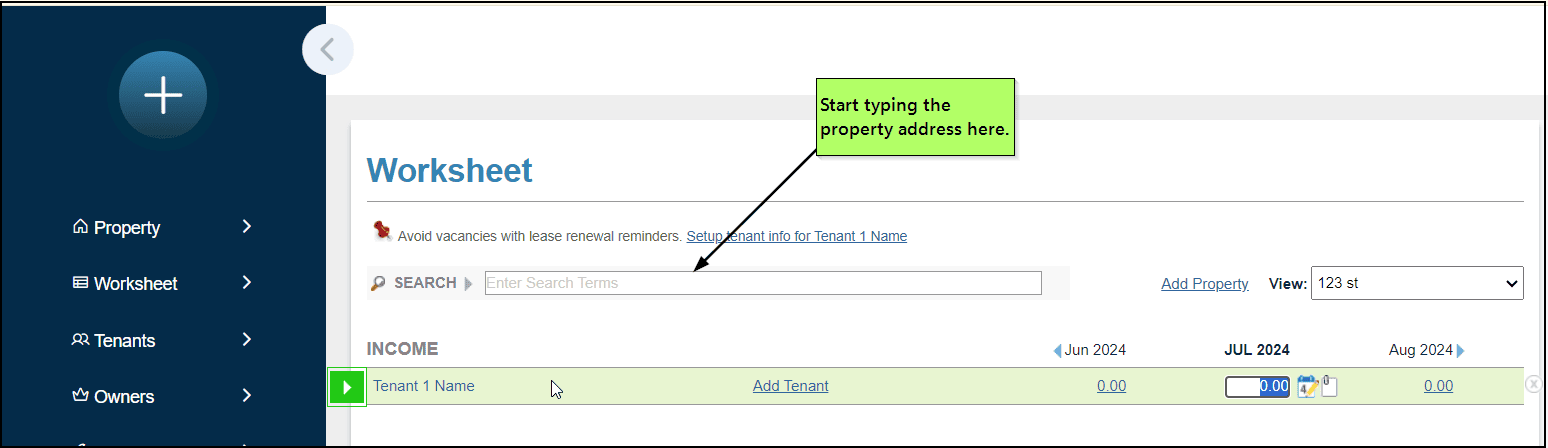
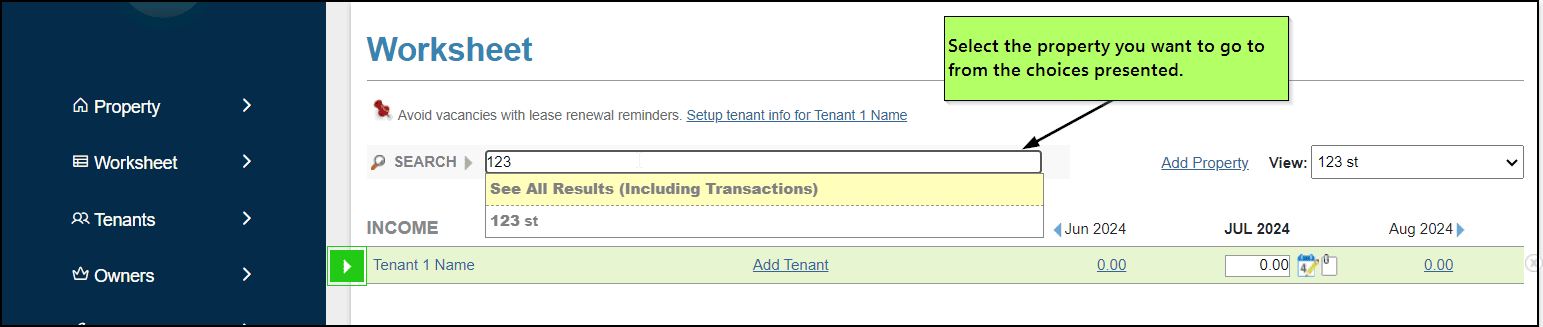
Transaction Name:
If you need to find a specific transaction, such as a receipt that’s already been recorded in the worksheet, type the transaction name (full or partial) into the Quick Search bar. The ‘All Results’ link will appear below the bar. Click the link to view all matching transactions. On the next page, you can select the desired transaction, and the corresponding row will be automatically highlighted in the worksheet.