FAQ > Managing Vendors
How to Create/Update/Delete Vendor Payments?
Creating a Vendor Payment
To use the Record Vendor Payment feature, you’ll need to create, update, or delete the vendor payment as necessary
1. Steps to Create Vendor payment:
Creating a vendor payment is simple.
Go to Vendors – > Vendor balance history
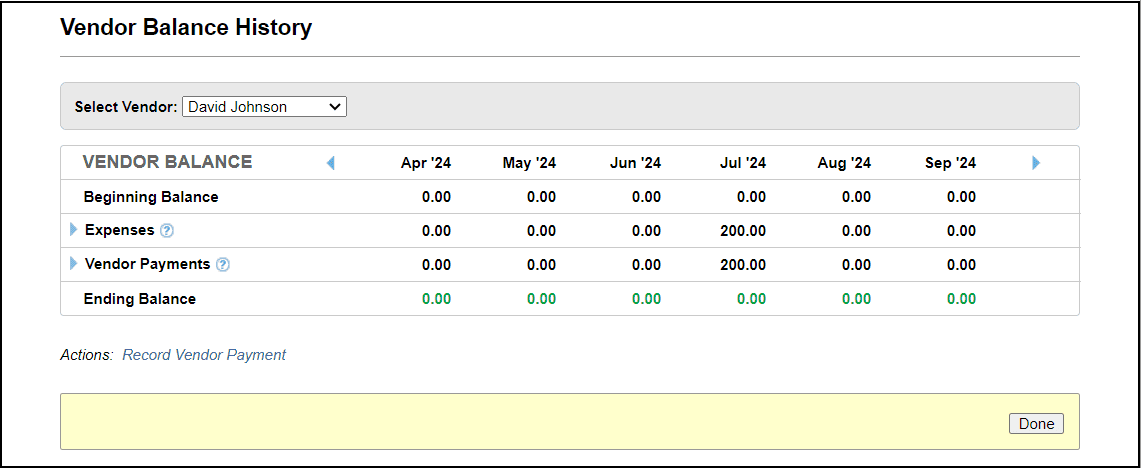
Select ‘Record vendor payment’
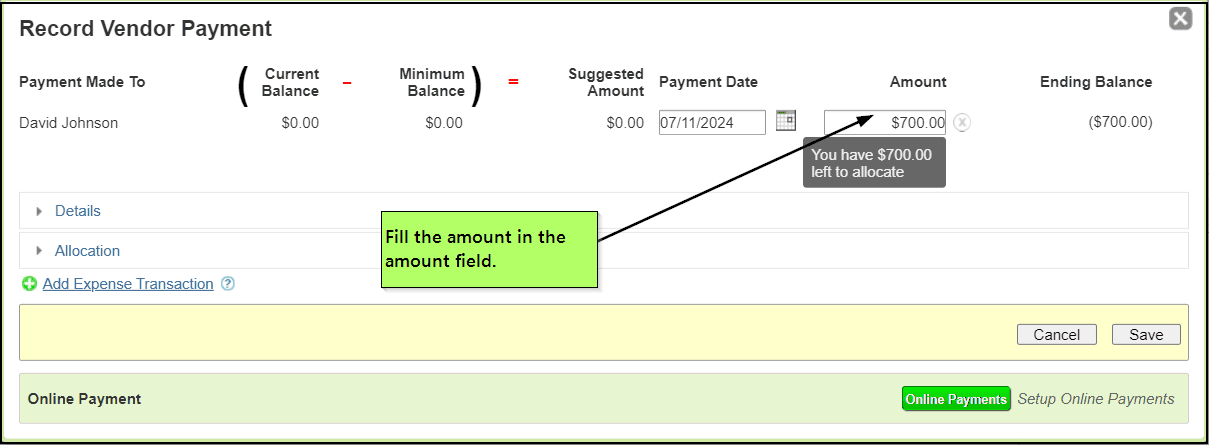
Fill the amount in the amount field, and the amount will be auto-allocated within the property. Select save.
2. Steps to Update Vendor Payment.
We can update the vendor payment
Go to Vendors – > Vendor balance history
Expand the Vendor Payments Row by clicking on the blue arrow.
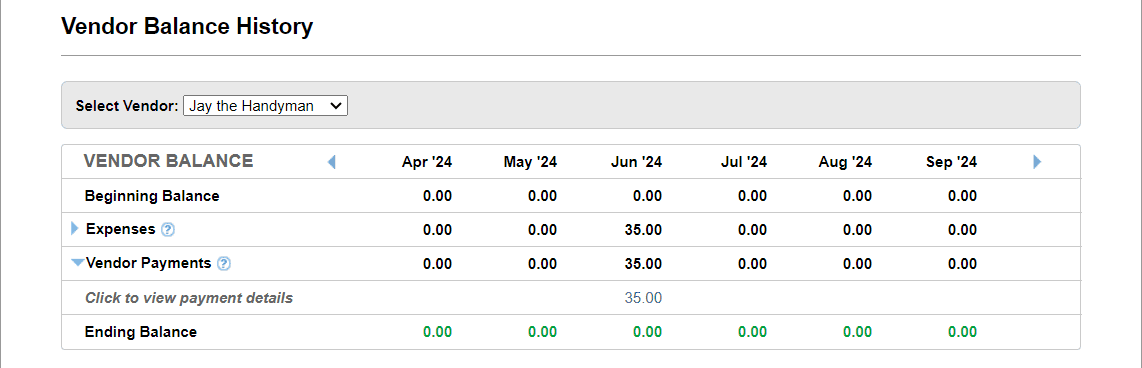
Select the vendor payment that needs to be updated.
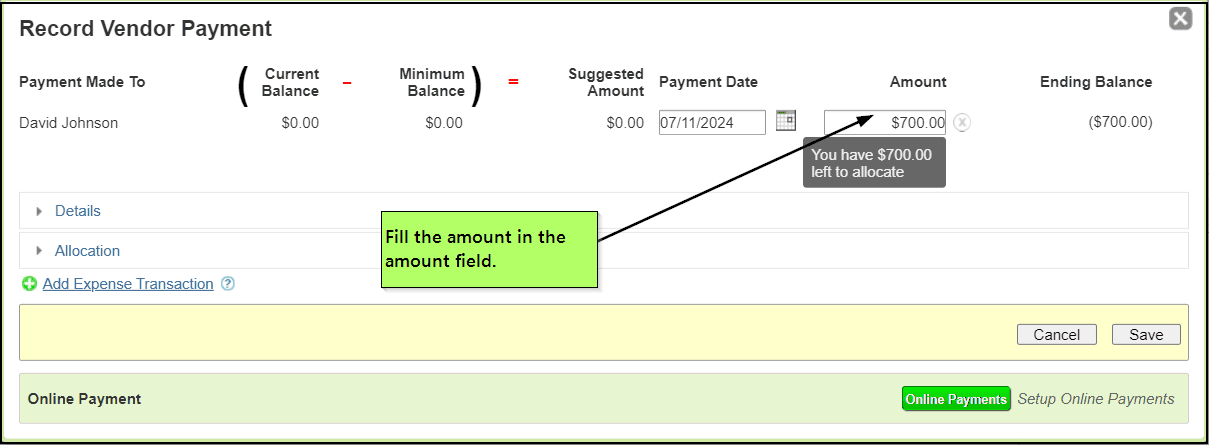
Change the amount or update the amount and select save.
3. Steps to Delete the vendor payment.
We can Delete the vendor payment
Go to Vendors – > Vendor balance history
Expand the Vendor Payments Row by clicking on the blue arrow
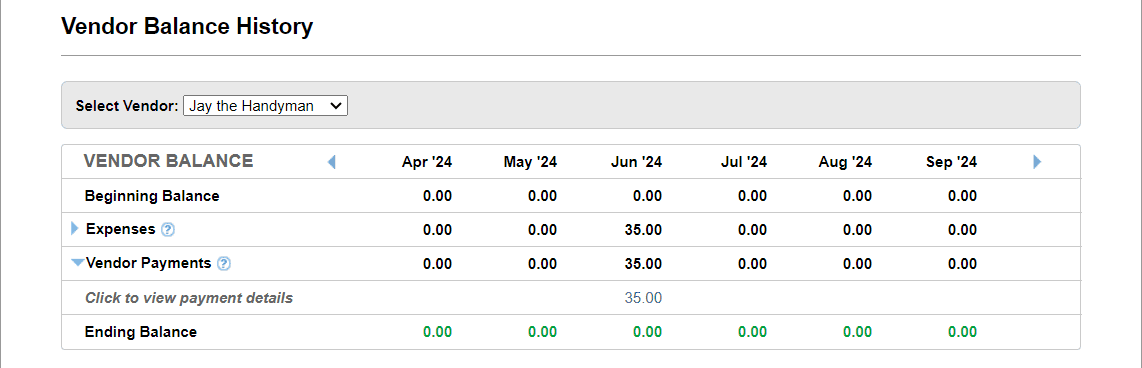
Select the vendor payment
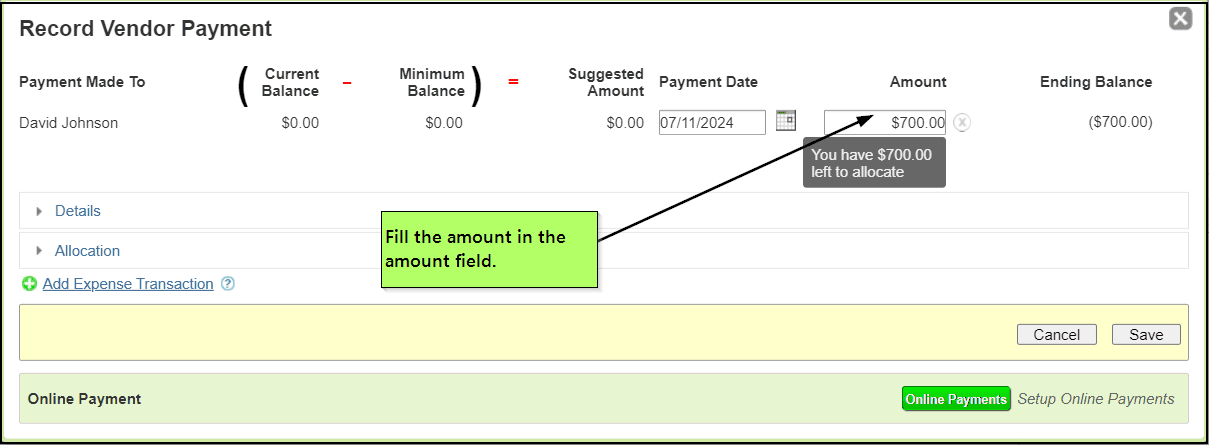
Click the close button next to the amount, a dialog will appear.
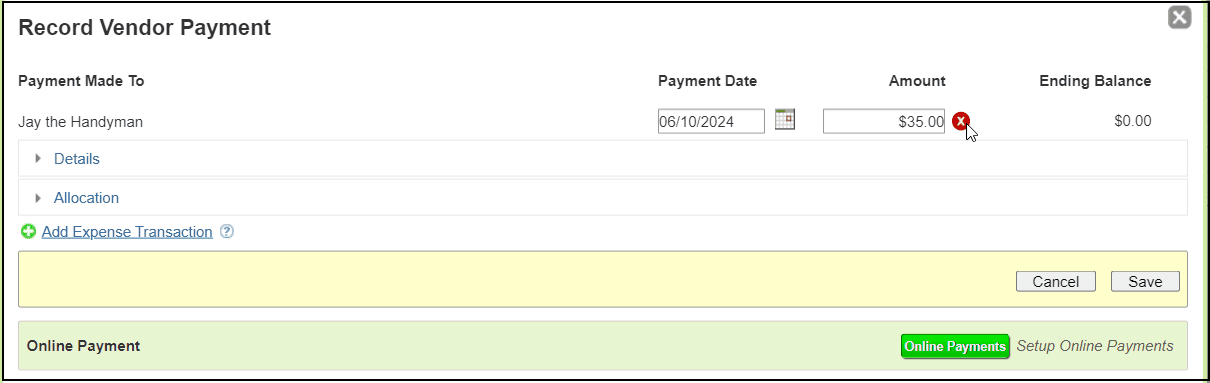
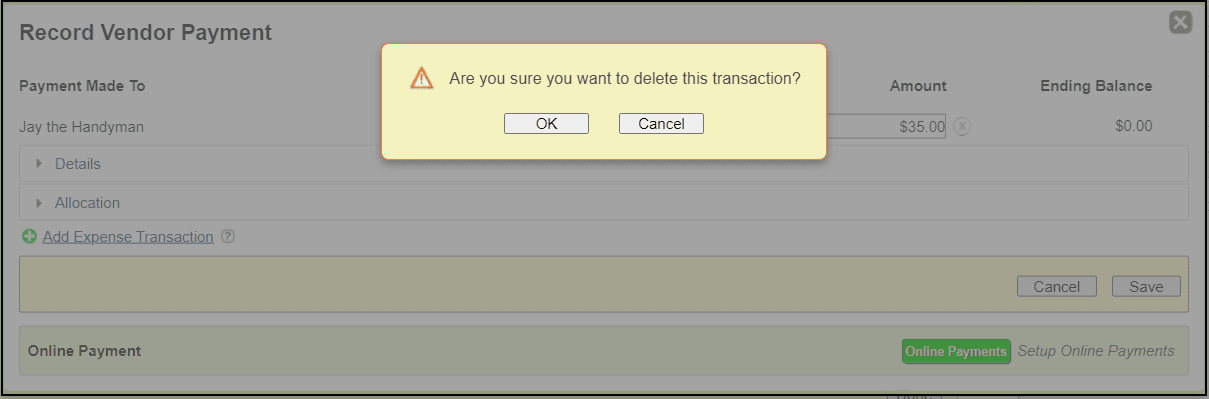
Select “OK” to delete the Vendor Payment transaction

