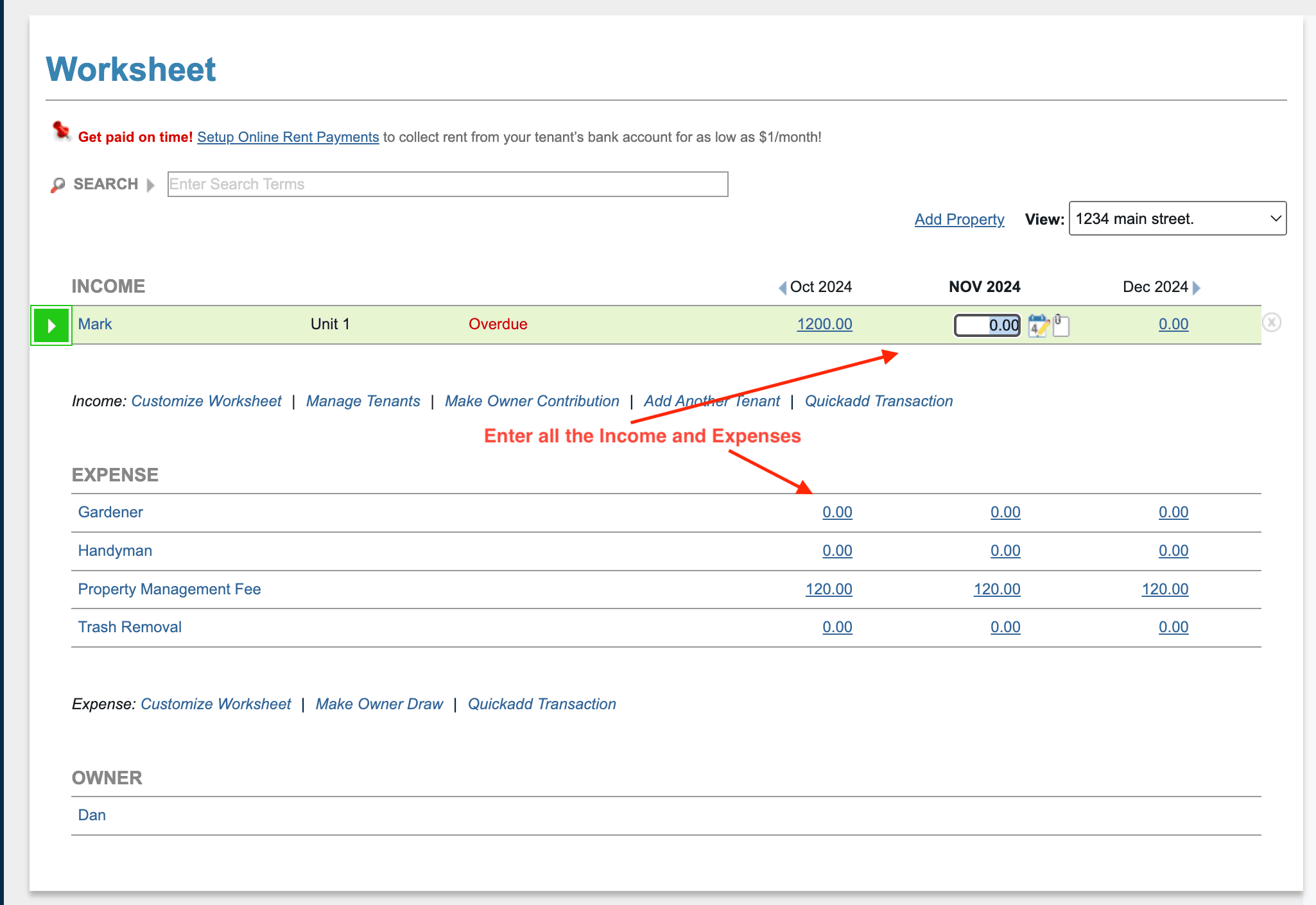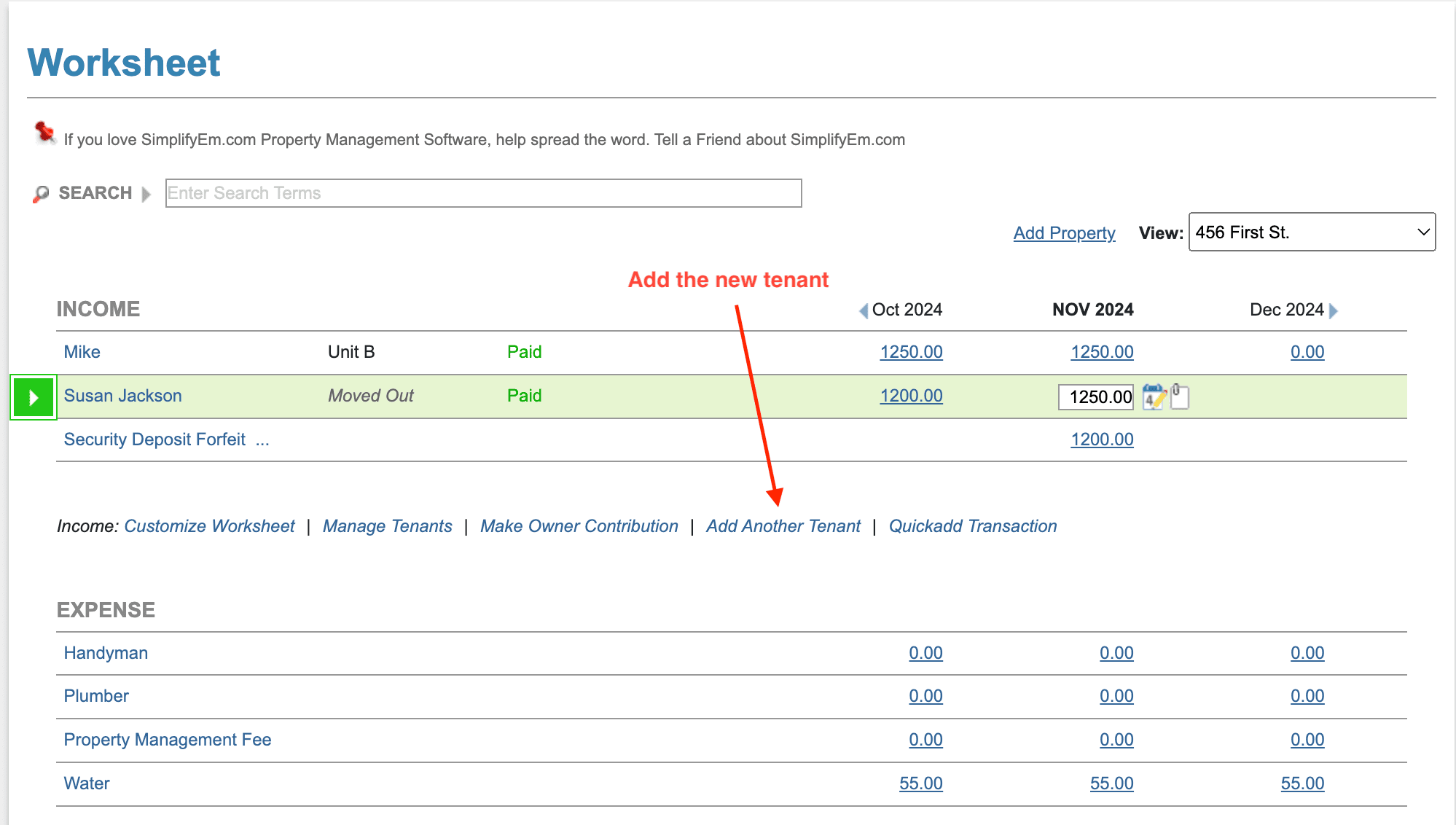FAQ > Managing Tenant and Lease Agreement Information
How can I enter my old tenants’ lease transactions, and continue to enter new tenant information for someone who moved into the same unit?
SimplifyEm.com Property Management Software does not allow multiple tenants to be assigned to the same unit at the same time. If you are new to SimplifyEm and wish to track all tenants who have occupied a unit since the beginning of the year, follow these steps:
- Enter the First Tenant’s Information: After Adding the property, add the first tenant’s details and lease information for the period they occupied the unit. Please refer to this link for detailed steps. “Where do I enter a lease for my tenant(s)?”
- Log Rent Transactions: Go to Worksheet module on the left and go to Property Worksheet and enter all rent payments received from this tenant. Each payment should be added to the row corresponding to the tenant.
- Move Out the Tenant: Once all past transactions are recorded, mark this tenant as moved out from the “Manage Tenants” page. This action will free up the unit, marking it as vacant. Please refer to this link to know detailed steps on how to move out a tenant. “How do I move out or delete a tenant?”
- Add the New Tenant: Now, you can add the next tenant’s information, assigning the same unit to them. Enter the lease details for this new tenant, and SimplifyEm will create a new row on the worksheet specifically for the new tenant. In property worksheet, click on “Add Another Tenant”.
- Continue Tracking Rent: You can now log all rent transactions in the property worksheet for the new tenant on their designated row.
If there have been other tenants occupying this unit through the years, simply repeat steps 3 and 4 for each tenant to ensure all transactions are tracked accurately.